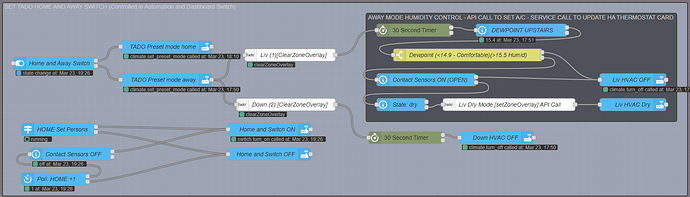V5.0 Climate Control via DEW POINT COMFORT - Triggers - Door, Presence, TTS, Home Assistant
This flow uses Outside Dew Point Temperature to control any Climate Entity through Home Assistant. Tested on TADO Smart AC Control V3+ this does not require a paid subcription to TADO.
- Home and Away Presence Sensing
- Door and Window Open Detection
- Uses Outside Dew Point to set Heating, Comfort or Cooling Programs
- Uses Indoor Dew Point to set Heating, Drying, Cooling or OFF Modes
- Heat Boost Mode if the Dew Point is low in a room
- Sets A/C to OFF or Economy Setting when set room temperature is reached
- Avoids sending commands to A/C for the same mode, allowing idle state.
- Activates Dehumidifier or Drying Mode, to improve Dew Point Comfort and reduce humidity
- Coloured Light Notifications to signify A/C mode
Dew point control is a method of regulating the amount of moisture in the air to maintain a comfortable room temperature. It's important for underfloor cooling systems and can help reduce energy costs.
How it works
- Dew point control regulates the amount of condensation that forms when warm air meets cold surfaces.
- A low dew point makes the air feel drier, while a high dew point makes it feel more humid.
- Air conditioning removes moisture and heat from the air, which lowers the dew point.
How to control dew point
- Use a dehumidifier or humidifier to control the humidity level.
- Ventilate the home properly. (Ventilation control coming in the next update)
- Use a dew point sensor to calculate a rooms from temperature and humidity.
- Use a hygrometer to measure humidity.
Benefits of dew point control Reduces energy usage, Prevents heat loss, Helps save money on heating bills, and Ensures that your home remains comfortable all year round.
REQUIREMENTS
- node-red-contrib-time-of-day
- Node-RED Companion Integration
- HA Dew Point. A way to calculate Dew Point for each room that has a Temperature and Humidity Sensor.
- This Flow
FEATURES
NEW TADO AUTHENTICATION FLOW
IF YOU HAVE HAVE PREVIOUS node-red-contrib-tado-client NODES INSTALLED, ENSURE YOU CHANGE THE SERVER TO YOUR CURRENT SERVER
Tado no longer uses username/password auth.
Instead you should inject into the "Authentication Flow" and monitor the debug output. This will trigger a device auth flow, that will require you to visit a URL to login. The URL Login will be printed by the TADO Debug Node, Open the Deug Window to view.
Once you've logged in a token will be printed to the debug window. You can use this token to bypass the auth processnext time. An example of this is shown in the "Persistent Authentication" group - you'll need to enable this. Once enabled this will Tado [authenticate] node will automatically give an Authenticated if sucessful.
You should also replace the home_id in the calls with your home_id which can be found using the first example of getMe API call.
- Tado [getMe] and Get all Zones Nodes
-
- Double Click Tado [getMe] Node, Add the Tado Config from previous step...
-
- Find your homes ID in the debug message [window payload.homes[0].id]
-
- Enter your Home ID into the other Nodes to fetch information from the API
-
- Each Tado Node in this flow will your Home ID and some Zone ID
-
- Find the path >_Copy Path Button in the Debug Node i.e. [payload.comfort[0].temperatureLevel]
-
- Copy the path into the Function Nodes in this
-
SET TADO HOME AND AWAY SWITCH (Controlled in Automation and Dashboard Switch)
- Home and Away Switch Triggers
- Trigger when persons in zone.home are more than 1
- Poll zone.home more that one every 5 minutes, catches if a door or manual input has turned off the home switch
- Home and Away Switch
- Switch exposed to Home Assistant to allow manual control and display notifcations
- Switch sets TADO Preset Modes, Home and Away (In the Tado App you can set different smart schedules for Home and Away Modes)
- NOTE: There seems to be some limitations with sending dry mode via NodeRED or HA to my heat pumps. Setting in the TADO App works.
- I have set my TADO Schedule Home Mode to DRY for both Heat Pumps.
- I have set my TADO Schedule Away Mode to OFF for both Heat Pumps.
- This Switch is what is activated in the flow.
- Sends msg.topic: check so TTS does not activate everytime there is a change
- NOTE: WHen using the TADO API Call Nodes I set the TADO Shedules to the following.
- I have set my TADO Schedule Home Mode to OFF for both Heat Pumps.
- I have set my TADO Schedule Away Mode to OFF for both Heat Pumps.
ACTIVATION - DEACTIVATION
- Check every 10 Minutes Topic: check
- Turns ON Home and Away Switch, only if TADO Mode is Home and Contact Sensors are OFF (Doors Closed)
- If TADO Mode Home and Contact Sensors are ON (Doors Open) turns OFF A/C
- Sends msg.topic: check so TTS does not activate everytime there is a change
- Contact Sensors CLOSED 15sec - Topic:door
- When all Contact Sensors are OFF (Doors Closed) Activates A/C
- Sends msg.topic: door so TTS does activate between set times
- Contact Sensors OPEN 2 Mins - Topic:door
- When all Contact Sensors are ON (Doors Open) Turns OFF A/C
- Sends msg.topic: door so TTS does activate between set times
CHECK DEW POINT
- Check Outside Dew Point to Set Program
- Dewpoint (<12.79 - Dry)(12.8-15.4 - Comfortable)(>15.5 Humid)
- Activates Programs based on Outside Dew Point Comfort, which is a combination of temperature and humidity.
- Check Outdoor Temperature
- Temperature (<+ 21) and (<= 25)
- On rare occassions or depending on your climate, Hot days can have a Low Dewpoint or Cold Days can have a High Dewpoint.
- These Checks ensure the right Program is chosen.
- Check Inside Dewpoint to Set Heating Program
- Dewpoint (<10.0 - Dry)(10.1-12.79 - Pleasant)(12.8-15.4 - Comfortable)(15.5-18.39 - Sticky)(>18.4 - Muggy)
- Sets the modes of the heat pump based on the above Dew Point thresholds
- There is 3 programs Heating, Comfort and Cooling
- The below chart is what the comfort values are based off and can vary slightly depending on your climate.
MODES
- Indoor Temperature Check~~
- Ensures if the room is above your setpoint it puts one setting lower.
- Don't set if already Set~~
- As the dewpoint is checked every 5mins, this ensures your A/C handles the set temperature. Avoids multiple ON and Mode commands that keep your A/C running, unnecessarily
- Allow Home Assistant Thermostat Card to revert to idle state
V4.0 Modes - HEAT PUMP MODES USING SERVICE CALLS THROUGH HOME ASSISTANT
V5.0 Modes - HEAT PUMP MODES LIVING ROOM - USING TADO API CALLS AND - HA SERVICE CALLS TO SET HA THERMOSTAT
- Active Time
- Set the time you want the heating or cooling to be active, if false goes to sets the A/C to a lower more power efficient setting (auto=TADO Smart Schedule)
- HEAT BOOST MODE, HEAT 23, HEAT 22, HEAT 21 (TTS Topic: door)
- Sets HVAC mode to heat
- Sets Temperature to 23°C, 22°C, 21°C
- HA Thermostat card will say Heating
- NOTE: Not recommended to send swing or fan mode changes, A/C will default to auto and set swing without them)
- *NOTE: The difference in height/temperature from my TADO V3+ thermostat is about 3°C, keep this in mind when setting heat
- If between set times and msg.topic: door TTS will activate
- TADO SCHEDULE DRY MODE (TTS Topic: door)
- Sets HVAC to home
- Sets mode to auto via (auto=TADO Smart Schedule, if using V4.0 Modes)
- Sets mode to dry via (TADO API, if using V5.0 Modes)
- HA Thermostat card will say Drying
- NOTE: If using V4.0 Modes, this uses the temperature or mode settings from your TADO Smart Schedule in my case I use it for the dry mode
- If between set times and msg.topic: door TTS will activate
- OFF MODE (TTS Topic: door)
- Sets HVAC to off
- HA Thermostat card will say Off
- If between set times and msg.topic: door TTS will activate
- COOL MODE (TTS Topic: door)
- Sets HVAC to cool
- Sets Temperature 26°C
- HA Thermostat card will say Cooling
- NOTE: The difference in height/temperature from my TADO V3+ thermostat is about 3°C, keep this in mind when setting cool temperature
- If between set times and msg.topic: door TTS will activate
DEHUMIDIFER
- Turns ON and OFF Dehumidifier with smart plug.
- NOTE: Drying the air reduces dewpoint temperature
AWAY MODE DEHUMIDIFACTION - UTILISING DRY MODE ON AIR CONDITIONER
FAN CONTROL
- Turns on fan if there is a 4 degree difference between ceiling and floor.
NOTIFICATION LIGHT
- Activates a status bar lights depending on the mode that is active