Here is a quick flow that runs Telegraf manually with a config that outputs to stdout so something very basic and rough.
Note that the output needs some more processing to enable it to be properly parsed by Node-RED because, although I've set the output to JSON, Telegraf seems to fire several outputs at once which the Exec node (in spawn mode) treats as a single message. So the output would need manually splitting on the text {"fields":{ before feeding through a JSON node.
If I'm bored later, I will see if I can get it to output direct to a Node-RED UDP/TCP node.
[{"id":"32e92aa6.b42a56","type":"inject","z":"63281c77.40a064","name":"","topic":"","payload":"","payloadType":"date","repeat":"","crontab":"","once":false,"onceDelay":0.1,"x":180,"y":560,"wires":[["8f973c9a.6ab93"]]},{"id":"f1835f8f.3c426","type":"debug","z":"63281c77.40a064","name":"","active":true,"tosidebar":true,"console":false,"tostatus":false,"complete":"false","x":750,"y":520,"wires":[]},{"id":"8f973c9a.6ab93","type":"exec","z":"63281c77.40a064","command":"C:\\Apps\\DASHBOARDS\\telegraf\\telegraf.exe -config C:\\Apps\\DASHBOARDS\\telegraf\\telegraf.conf","addpay":false,"append":"","useSpawn":"true","timer":"","oldrc":false,"name":"Run Telegraf Manually","x":360,"y":560,"wires":[["b14e6574.1ddc58","dc234d3b.dc217"],["25e73eb8.c0ddd2"],["7e23bda9.29b1a4"]]},{"id":"25e73eb8.c0ddd2","type":"debug","z":"63281c77.40a064","name":"","active":true,"tosidebar":true,"console":false,"tostatus":false,"complete":"false","x":750,"y":560,"wires":[]},{"id":"7e23bda9.29b1a4","type":"debug","z":"63281c77.40a064","name":"","active":true,"tosidebar":true,"console":false,"tostatus":false,"complete":"false","x":750,"y":600,"wires":[]},{"id":"b14e6574.1ddc58","type":"json","z":"63281c77.40a064","name":"","property":"payload","action":"","pretty":false,"x":590,"y":520,"wires":[["f1835f8f.3c426"]]},{"id":"dc234d3b.dc217","type":"debug","z":"63281c77.40a064","name":"","active":true,"tosidebar":true,"console":false,"tostatus":false,"complete":"false","x":750,"y":480,"wires":[]}]
# Telegraf Configuration
#
# Telegraf is entirely plugin driven. All metrics are gathered from the
# declared inputs, and sent to the declared outputs.
#
# Plugins must be declared in here to be active.
# To deactivate a plugin, comment out the name and any variables.
#
# Use 'telegraf -config telegraf.conf -test' to see what metrics a config
# file would generate.
#
# Environment variables can be used anywhere in this config file, simply prepend
# them with $. For strings the variable must be within quotes (ie, "$STR_VAR"),
# for numbers and booleans they should be plain (ie, $INT_VAR, $BOOL_VAR)
# Global tags can be specified here in key="value" format.
[global_tags]
# dc = "us-east-1" # will tag all metrics with dc=us-east-1
# rack = "1a"
## Environment variables can be used as tags, and throughout the config file
# user = "$USER"
# Configuration for telegraf agent
[agent]
## Default data collection interval for all inputs
interval = "10s"
## Rounds collection interval to 'interval'
## ie, if interval="10s" then always collect on :00, :10, :20, etc.
round_interval = true
## Telegraf will send metrics to outputs in batches of at most
## metric_batch_size metrics.
## This controls the size of writes that Telegraf sends to output plugins.
metric_batch_size = 1000
## For failed writes, telegraf will cache metric_buffer_limit metrics for each
## output, and will flush this buffer on a successful write. Oldest metrics
## are dropped first when this buffer fills.
## This buffer only fills when writes fail to output plugin(s).
metric_buffer_limit = 10000
## Collection jitter is used to jitter the collection by a random amount.
## Each plugin will sleep for a random time within jitter before collecting.
## This can be used to avoid many plugins querying things like sysfs at the
## same time, which can have a measurable effect on the system.
collection_jitter = "1s"
## Default flushing interval for all outputs. Maximum flush_interval will be
## flush_interval + flush_jitter
flush_interval = "10s"
## Jitter the flush interval by a random amount. This is primarily to avoid
## large write spikes for users running a large number of telegraf instances.
## ie, a jitter of 5s and interval 10s means flushes will happen every 10-15s
flush_jitter = "0s"
## By default or when set to "0s", precision will be set to the same
## timestamp order as the collection interval, with the maximum being 1s.
## ie, when interval = "10s", precision will be "1s"
## when interval = "250ms", precision will be "1ms"
## Precision will NOT be used for service inputs. It is up to each individual
## service input to set the timestamp at the appropriate precision.
## Valid time units are "ns", "us" (or "µs"), "ms", "s".
precision = ""
## Logging configuration:
## Run telegraf with debug log messages.
debug = false
## Run telegraf in quiet mode (error log messages only).
quiet = false
## Specify the log file name. The empty string means to log to stderr.
logfile = "C:\\Apps\\DASHBOARDS\\telegraf\\telegraf.log"
## Override default hostname, if empty use os.Hostname()
hostname = ""
## If set to true, do no set the "host" tag in the telegraf agent.
omit_hostname = false
###############################################################################
# OUTPUTS #
###############################################################################
# Configuration for sending metrics to InfluxDB
[[outputs.influxdb]]
## The full HTTP or UDP URL for your InfluxDB instance.
##
## Multiple URLs can be specified for a single cluster, only ONE of the
## urls will be written to each interval.
# urls = ["unix:///var/run/influxdb.sock"]
# urls = ["udp://127.0.0.1:8089"]
# urls = ["http://127.0.0.1:8086"]
## The target database for metrics; will be created as needed.
# database = "telegraf"
## If true, no CREATE DATABASE queries will be sent. Set to true when using
## Telegraf with a user without permissions to create databases or when the
## database already exists.
# skip_database_creation = false
## Name of existing retention policy to write to. Empty string writes to
## the default retention policy. Only takes effect when using HTTP.
# retention_policy = ""
## Write consistency (clusters only), can be: "any", "one", "quorum", "all".
## Only takes effect when using HTTP.
# write_consistency = "any"
## Timeout for HTTP messages.
# timeout = "5s"
## HTTP Basic Auth
# username = "telegraf"
# password = "metricsmetricsmetricsmetrics"
## HTTP User-Agent
# user_agent = "telegraf"
## UDP payload size is the maximum packet size to send.
# udp_payload = "512B"
## Optional TLS Config for use on HTTP connections.
# tls_ca = "/etc/telegraf/ca.pem"
# tls_cert = "/etc/telegraf/cert.pem"
# tls_key = "/etc/telegraf/key.pem"
## Use TLS but skip chain & host verification
# insecure_skip_verify = false
## HTTP Proxy override, if unset values the standard proxy environment
## variables are consulted to determine which proxy, if any, should be used.
# http_proxy = "http://corporate.proxy:3128"
## Additional HTTP headers
# http_headers = {"X-Special-Header" = "Special-Value"}
## HTTP Content-Encoding for write request body, can be set to "gzip" to
## compress body or "identity" to apply no encoding.
# content_encoding = "identity"
## When true, Telegraf will output unsigned integers as unsigned values,
## i.e.: "42u". You will need a version of InfluxDB supporting unsigned
## integer values. Enabling this option will result in field type errors if
## existing data has been written.
# influx_uint_support = false
[[outputs.file]]
## Files to write to, "stdout" is a specially handled file.
files = ["stdout"]
## The file will be rotated after the time interval specified. When set
## to 0 no time based rotation is performed.
# rotation_interval = "0h"
## The logfile will be rotated when it becomes larger than the specified
## size. When set to 0 no size based rotation is performed.
# rotation_max_size = "0MB"
## Maximum number of rotated archives to keep, any older logs are deleted.
## If set to -1, no archives are removed.
# rotation_max_archives = 5
## Data format to output.
## Each data format has its own unique set of configuration options, read
## more about them here:
## https://github.com/influxdata/telegraf/blob/master/docs/DATA_FORMATS_OUTPUT.md
data_format = "json"
###############################################################################
# INPUTS #
###############################################################################
# Windows Performance Counters plugin.
# These are the recommended method of monitoring system metrics on windows,
# as the regular system plugins (inputs.cpu, inputs.mem, etc.) rely on WMI,
# which utilize more system resources.
#
# See more configuration examples at:
# https://github.com/influxdata/telegraf/tree/master/plugins/inputs/win_perf_counters
[[inputs.win_perf_counters]]
[[inputs.win_perf_counters.object]]
# Processor usage, alternative to native, reports on a per core.
ObjectName = "Processor"
Instances = ["*"]
Counters = [
"% Idle Time",
"% Interrupt Time",
"% Privileged Time",
"% User Time",
"% Processor Time",
"% DPC Time",
]
Measurement = "win_cpu"
# Set to true to include _Total instance when querying for all (*).
IncludeTotal=true
[[inputs.win_perf_counters.object]]
# Disk times and queues
ObjectName = "LogicalDisk"
Instances = ["*"]
Counters = [
"% Idle Time",
"% Disk Time",
"% Disk Read Time",
"% Disk Write Time",
"Current Disk Queue Length",
"% Free Space",
"Free Megabytes",
]
Measurement = "win_disk"
# Set to true to include _Total instance when querying for all (*).
#IncludeTotal=false
[[inputs.win_perf_counters.object]]
ObjectName = "PhysicalDisk"
Instances = ["*"]
Counters = [
"Disk Read Bytes/sec",
"Disk Write Bytes/sec",
"Current Disk Queue Length",
"Disk Reads/sec",
"Disk Writes/sec",
"% Disk Time",
"% Disk Read Time",
"% Disk Write Time",
]
Measurement = "win_diskio"
[[inputs.win_perf_counters.object]]
ObjectName = "Network Interface"
Instances = ["*"]
Counters = [
"Bytes Received/sec",
"Bytes Sent/sec",
"Packets Received/sec",
"Packets Sent/sec",
"Packets Received Discarded",
"Packets Outbound Discarded",
"Packets Received Errors",
"Packets Outbound Errors",
]
Measurement = "win_net"
[[inputs.win_perf_counters.object]]
ObjectName = "System"
Counters = [
"Context Switches/sec",
"System Calls/sec",
"Processor Queue Length",
"System Up Time",
]
Instances = ["------"]
Measurement = "win_system"
# Set to true to include _Total instance when querying for all (*).
#IncludeTotal=false
[[inputs.win_perf_counters.object]]
# Example query where the Instance portion must be removed to get data back,
# such as from the Memory object.
ObjectName = "Memory"
Counters = [
"Available Bytes",
"Cache Faults/sec",
"Demand Zero Faults/sec",
"Page Faults/sec",
"Pages/sec",
"Transition Faults/sec",
"Pool Nonpaged Bytes",
"Pool Paged Bytes",
"Standby Cache Reserve Bytes",
"Standby Cache Normal Priority Bytes",
"Standby Cache Core Bytes",
]
# Use 6 x - to remove the Instance bit from the query.
Instances = ["------"]
Measurement = "win_mem"
# Set to true to include _Total instance when querying for all (*).
#IncludeTotal=false
[[inputs.win_perf_counters.object]]
# Example query where the Instance portion must be removed to get data back,
# such as from the Paging File object.
ObjectName = "Paging File"
Counters = [
"% Usage",
]
Instances = ["_Total"]
Measurement = "win_swap"
# Windows system plugins using WMI (disabled by default, using
# win_perf_counters over WMI is recommended)
# # Read metrics about cpu usage
# [[inputs.cpu]]
# ## Whether to report per-cpu stats or not
# percpu = true
# ## Whether to report total system cpu stats or not
# totalcpu = true
# ## If true, collect raw CPU time metrics.
# collect_cpu_time = false
# ## If true, compute and report the sum of all non-idle CPU states.
# report_active = false
# # Read metrics about disk usage by mount point
# [[inputs.disk]]
# ## By default stats will be gathered for all mount points.
# ## Set mount_points will restrict the stats to only the specified mount points.
# # mount_points = ["/"]
#
# ## Ignore mount points by filesystem type.
# ignore_fs = ["tmpfs", "devtmpfs", "devfs", "overlay", "aufs", "squashfs"]
# # Read metrics about disk IO by device
# [[inputs.diskio]]
# ## By default, telegraf will gather stats for all devices including
# ## disk partitions.
# ## Setting devices will restrict the stats to the specified devices.
# # devices = ["sda", "sdb", "vd*"]
# ## Uncomment the following line if you need disk serial numbers.
# # skip_serial_number = false
# #
# ## On systems which support it, device metadata can be added in the form of
# ## tags.
# ## Currently only Linux is supported via udev properties. You can view
# ## available properties for a device by running:
# ## 'udevadm info -q property -n /dev/sda'
# # device_tags = ["ID_FS_TYPE", "ID_FS_USAGE"]
# #
# ## Using the same metadata source as device_tags, you can also customize the
# ## name of the device via templates.
# ## The 'name_templates' parameter is a list of templates to try and apply to
# ## the device. The template may contain variables in the form of '$PROPERTY' or
# ## '${PROPERTY}'. The first template which does not contain any variables not
# ## present for the device is used as the device name tag.
# ## The typical use case is for LVM volumes, to get the VG/LV name instead of
# ## the near-meaningless DM-0 name.
# # name_templates = ["$ID_FS_LABEL","$DM_VG_NAME/$DM_LV_NAME"]
# # Read metrics about memory usage
# [[inputs.mem]]
# # no configuration
# # Read metrics about swap memory usage
# [[inputs.swap]]
# # no configuration
You would normally run Telegraf as a service of course which you can easily do on Windows as well as Linux and Mac. As a service, you wouldn't output to stdout.
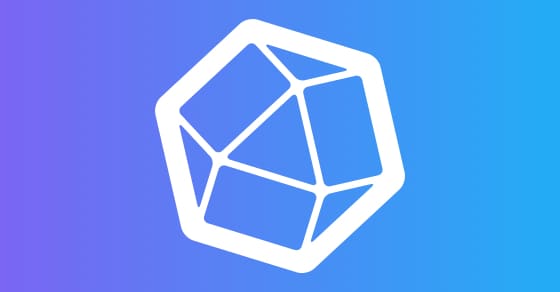



 ... The config has been changed so that you can pick up the output via a UDP connection straight into Node-RED.
... The config has been changed so that you can pick up the output via a UDP connection straight into Node-RED.
